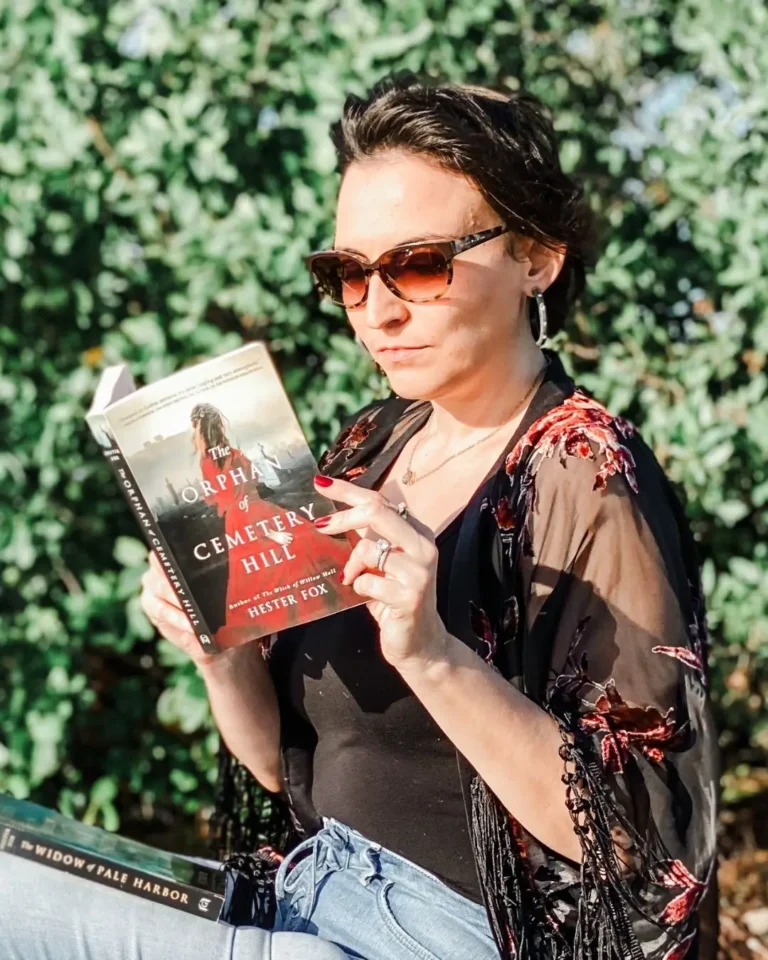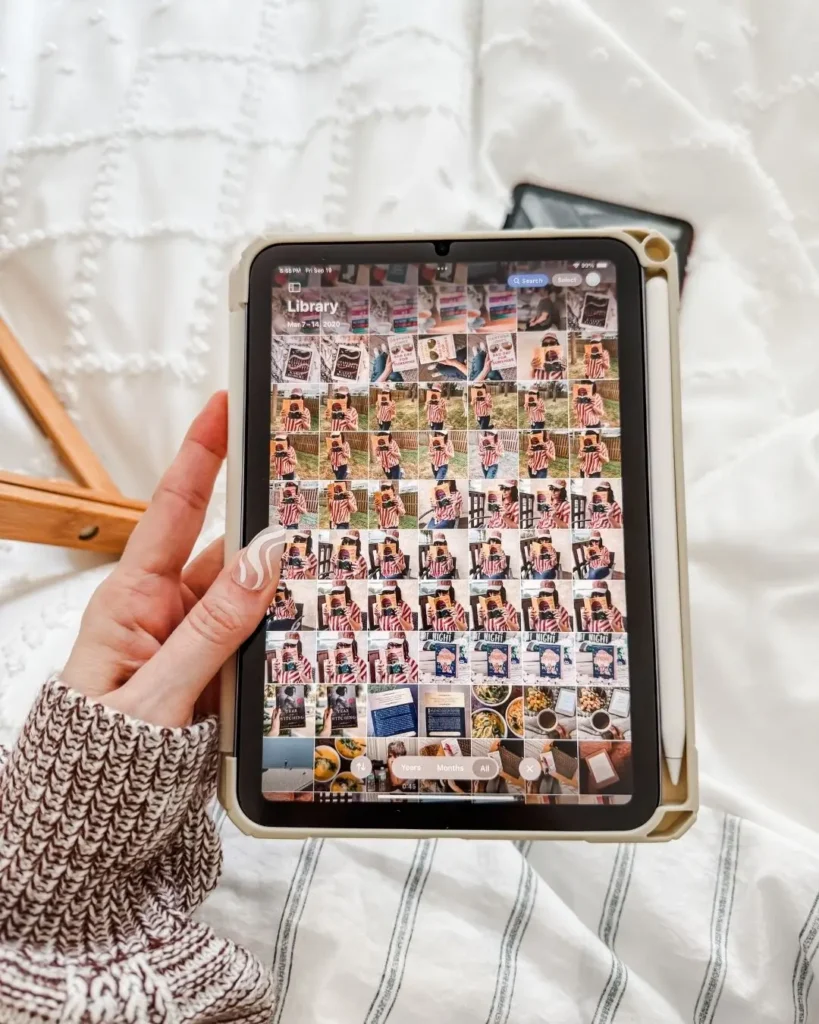
Decluttering Your Camera Roll Doesn’t Have to Suck: Here’s How
Let’s talk about your camera roll. Or, more specifically: the digital junk drawer living in your phone. If your gallery is 80% screenshots of TikToks you never rewatched, blurry book covers, and 14 versions of the same latte photo… same.
But here’s the thing, we’re not going full digital minimalist here. I’m not deleting the aesthetic bookshelf pics or that meme about Mercury in retrograde. We’re just making your camera roll useful. And I promise, it doesn’t have to feel like another item on your adulting to-do list. It’s all about intentional planning here not overwhelming ourselves with unnecesary tasks.
This post may contain affiliate links, please read our disclosure policy for details.
Here’s how to Marie Kondo your camera roll without it feeling like a side hustle:
1. Albums Are Your Best Friend. Use Them Like Folders.
When you take a photo you know you’ll want to keep, add it to an album immediately. I know that sounds obvious, but real talk? Most of us don’t. We just… leave it floating in the abyss and then never dig it out.
Try these album ideas:
- Read/Watch Next (screenshots, TBRs, Kindle deals, recommendations)
- Vision Vibes (moodboards, aesthetic inspo)
- Stuff I Want (or regret not buying)
- Recipes to Try (and pretend I have time for)
- Brain Dump (quotes, ideas, stuff to revisit)
- Funny Memes (because we all need that sometimes)
Bonus Tip: Add emojis to your album names. They make the experience more fun and they’re faster to find when you’re scrolling.
2. Set Up Shortcuts So You Can Save with One Tap
If you’re on iPhone, the Shortcuts app is a game-changer. You can set it up so that with one tap, a photo gets renamed and sent to the exact album you want.
If you’re screenshotting a cute book cover → tap your “📚 Add to Book Recs” shortcut → done. No opening albums. No scrolling.
(If you’re on Android, look into apps like Tasker or Google Assistant Routines for similar magic.)
3. Make a “Hold for Review” Album
Not everything needs to be sorted in real time. Some things just need a place to chill.
Enter: the “Hold for Review” album. This is your camera roll’s version of the junk drawer. Dump random screenshots, inspo pics, and things you might care about later into this one spot. Then do a mini sort during your Sunday reset.
Think of it like Inbox Zero, but for your photo library.
4. The Five-Minute Weekly Reset
Every week (or when you’re doom-scrolling and want to feel productive), give your camera roll a five-minute audit:
- Delete the duplicates and blurs
- Clear out memes that no longer hit
- Move anything worth saving into albums
Make it cute: throw on a playlist, grab a matcha, and treat it like a mini digital cleanse.
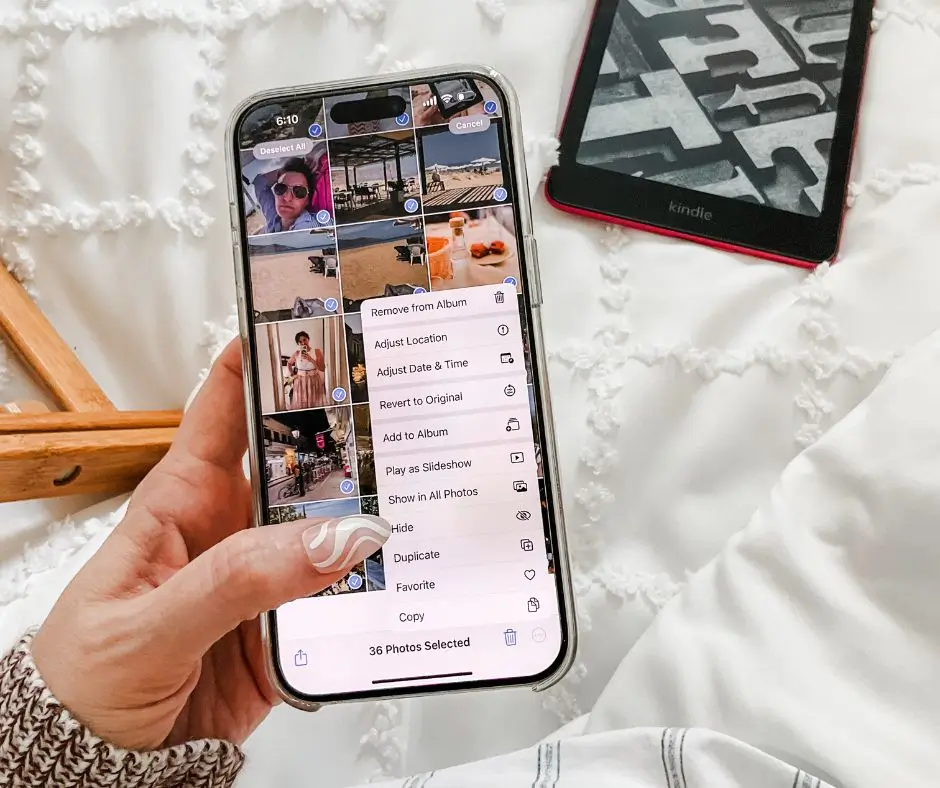
5. The Hidden Album Hack (a.k.a. How to Mass Delete Without Regret)
If you’ve ever wanted to just Select All → Delete your camera roll without risking your favorite photos… this one’s for you.
Here’s a clever little workaround using your phone’s Hidden photos feature to protect the photos you want to keep:
Step-by-Step: Hide What You Want to Keep Before Mass Deletion
- If you’ve been following the previous steps, you’ve got all your albums created for what you want to keep. If you haven’t done that, make sure you do and add the photos from your camera roll into those albums first.
- Now go through each album and select all the photos you don’t want to lose.
- Tap the 3 dots at the bottom and select Hide. On iPhones, this moves them to a special Hidden album that’s Face ID protected and invisible from your main photo feed. It also looks like it empties out the album. Don’t worry!
- Now go back to your main camera roll. You’ll only see the leftover chaos: screenshots, memes, duplicates, mystery floor pics. You can give that a quick browse at this time if you want. But if you’ve been good at putting things in folders when you have spare time, you can skip the glance-through.
- Select all photos and delete in bulk. Go on. Be brave.
When you’re done, head to the Hidden album, unhide the gems, or leave them tucked away until you’re ready to organize.
This trick gives you a clean slate without the stress. No need to scroll through thousands of photos trying to decide what to keep. You’ve already saved what matters.
If you’re on Android, I don’t have a device to give you step-by-step instructions but here’s the gist:
Google Photos has a “Locked Folder” feature that lets you hide photos from your main feed. Anything you move into that folder won’t show up when you scroll through your camera roll. This is perfect for tucking things away before a big delete sweep.
Heads up: Items in the Locked Folder don’t back up to the cloud and will be deleted if you uninstall Google Photos or reset your phone. So use this feature with care.
If your Android doesn’t support Locked Folder, the workaround is to create a “Keep” album and move your important photos there before a mass delete. Just make sure not to include it when selecting all.
6. Use the Cloud to Offload, Not Erase
iCloud, Google Photos, or Dropbox = your camera roll’s storage unit.
Once a month, offload old trip photos, random content dumps, or events you don’t need constant access to. Name them something simple like 2025_04 April Memories or Trip_Rome2024 and call it a day.
This keeps your main camera roll focused, without losing the good stuff.
7. Use Capacities to Store and Tag What You Need for Later
If you’re constantly screenshotting ideas, inspo, quotes, or charts to revisit later… and then never revisiting them, Capacities is the tool you didn’t know you needed.
It’s basically your creative brain, but searchable.
Here’s how to use it to finally get your screenshots and images organized:
Step 1: Create an Image Object
Inside Capacities, you’ll first want to create an Image object. This is the format specifically for storing visuals like screenshots, photos, or inspo graphics. Once the object is created, simply upload your image there.
Step 2: Start Tagging
Create a tagging system that works for your workflow. You can tag by theme (like content ideas, blog inspo, or reading journal), by project, or even by season. If you need a new tag and it doesn’t exist yet, no problem-you can create tags as you go.
Step 3: Filter Later by Tag or Date
One of the most helpful features? Capacities automatically tracks the date of every object you create. That means even if you forget to tag something, you can always scroll back through by date to find it. No more “I know I saved this last week but where is it…” spiral.
This turns your screenshots from clutter into actual creative fuel.
Bonus Tools That Make This a Breeze
- Slidebox – Swipe left to delete, right to keep. It’s like Tinder for your camera roll.
- Gemini Photos – Auto-detects blurry pics, dupes, and memes. Does the hard work for you.
- Google Photos – Face and object recognition + easy search. Feels like magic.
- Apple Photos – A game changer feature is that your photos are now fully searchable! Whether it’s text that shows up on the image, or what is in the image. You can find it now with a quick search.
TL;DR for the Overwhelmed Girlies:
- Sort as you go → Use albums like folders and save photos immediately
- Use Shortcuts → One-tap saves to the right album = less clutter later
- Create a “Hold for Review” album → For the “I’ll deal with it later” stuff
- Do a weekly 5-minute cleanout → Delete dupes, sort what matters
- Offload to the cloud → Use iCloud, Google Photos, or Dropbox for long-term storage
- Use the Hide Album hack before a mass delete → Hide important photos in a temporary album so they’re excluded from your delete sweep
- Use Capacities.io for important visuals → Create an Image object, upload your screenshot, tag it by theme or project, and easily browse by date later when you need it
Share this with your friend who has 17k photos and no idea where anything is. You know the one.
If you have other tips for how YOU keep your camera roll in check, leave them in the comments below. I can never have enough hacks to keep me in line.
And if this resonated with you, check out more posts in my intentional planning series, where I dig into these everyday battles with less hustle, more intention.